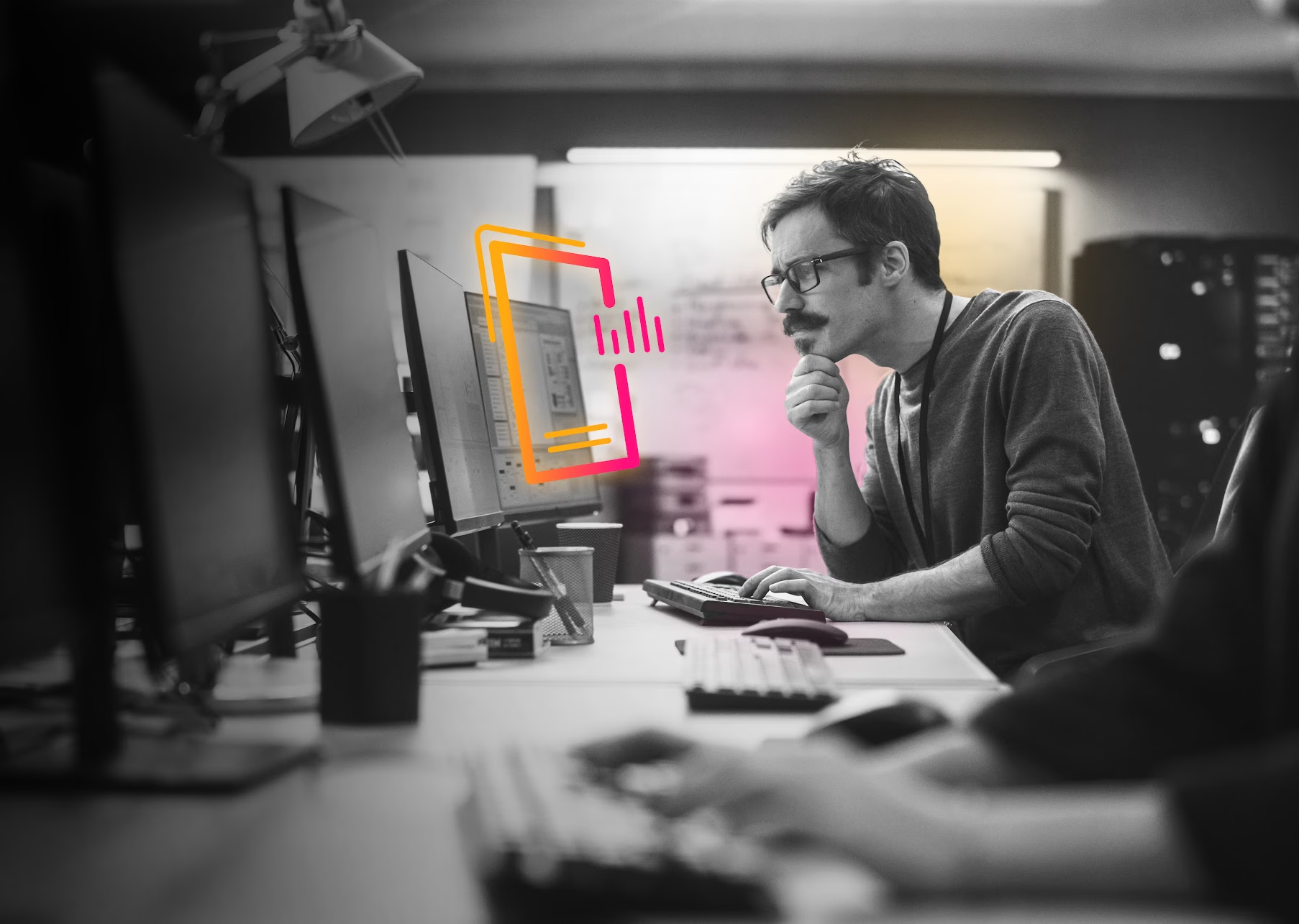Dashboards Beta v0.8: Examples Hub

This post will cover the new Examples Hub in the app, how to edit a visualization or data source’s source code in the UI, and updates to dashboard inputs. For notes on every feature, see the release notes on Splunkbase.
Examples Hub
Whether you’ve been using the Splunk Dashboards app (beta) for months or are just getting started, you may have found yourself thinking “gee, I wish there were some examples I could look at, to use as a starting point.” Well, look no further! The Splunk Dashboards app (beta) v0.8 comes equipped with a multitude of examples for visualizations, data source types, inputs, dashboard defaults, and complete dashboards.


Edit Visualization or Data Source IDs in the UI
You know it, we know it, it is not easy to rename the unique ID for the visualization and data source in all the right places in source code. With the Splunk Dashboards app (beta) v0.8, you can now view and edit the ID and source code for a selected visualization or data source in the UI. Look for the “Code” section in your right side editor panel.

Inputs Updates
Global Time Range Input
Splunk Dashboards app (beta) v0.8 comes with a handful of updates for inputs. First up: all new dashboards will automatically have a global time range picker input included. This means all your data sources will automatically be wired up to this time range picker, unless you choose to override that for a specific data source. In the source code of a new dashboard, you’ll see that the inputs, layout, and defaults stanzas are updated to include the global time range picker.

Add and Delete Inputs from the Editor UI & New Number Input
Gone are the days when you had to add an input via source code! In the editor UI, you can now add inputs to your dashboard from a dropdown menu in the toolbar. You’ll also notice the option to add a new input type: a Number input. This allows you to ensure a dashboard consumer can only enter a numeric value. You can also remove inputs directly from the canvas.

UI Editors for Single Value Font Sizes
Continuing with the new UI theme, the Splunk Dashboards app (beta) v0.8 also comes with UI editors for single value major and delta font sizes. You can now customize the font sizes and immediately see the visualization update, rather than going back and forth between the UI editor and source code editor.

Using Tokens with Base/Chain & Saved Searches
Using tokens in base and chain (post process) searches is a critical piece of functionality, so here is an example of how to do so.
This example will use an input to drive a token that is then passed into a tree of base and chain searches. More information is available in the base and chain documentation.



Coming Soon
- Enhanced UI controls for inputs
- Expanded visualization thresholding options & refreshed UI controls
Try out the Splunk Dashboards app (beta) and let us know if you have any questions, enhancement requests, or bugs to report at dashboards-beta@splunk.com and our team will be sure to respond!
*This information is subject to change at any time, at the sole discretion of Splunk LLC and without notice. This roadmap information shall not be incorporated into any contract or other commitment. Splunk undertakes no obligation to either develop or deliver any product, features, or functionality described here.
Related Articles

Announcing the General Availability of Splunk POD: Unlock the Power of Your Data with Ease
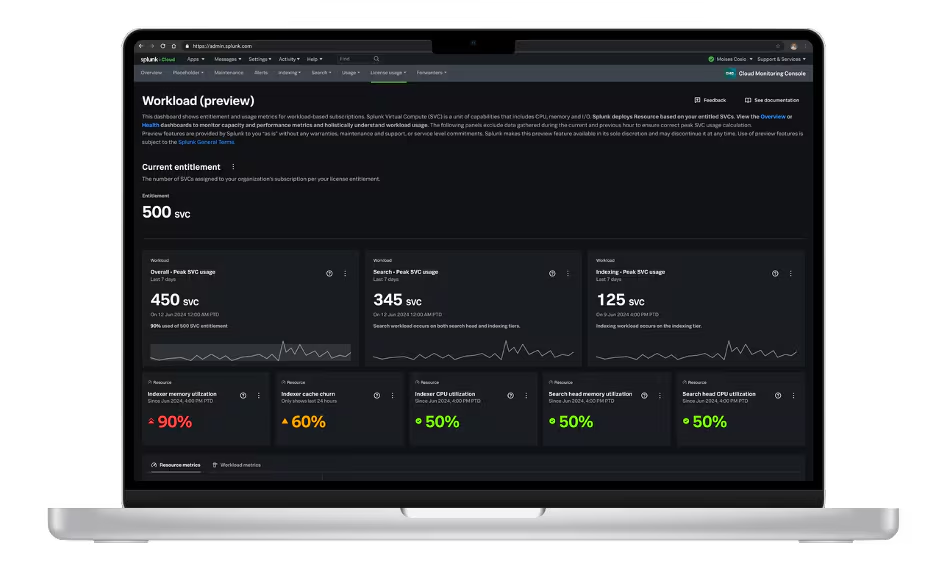
Introducing the New Workload Dashboard: Enhanced Visibility, Faster Troubleshooting, and Deeper Insights

Leading the Agentic AI Era: The Splunk Platform at Cisco Live APJ

Dashboard Studio: Token Eval and Conditional Panel Visibility
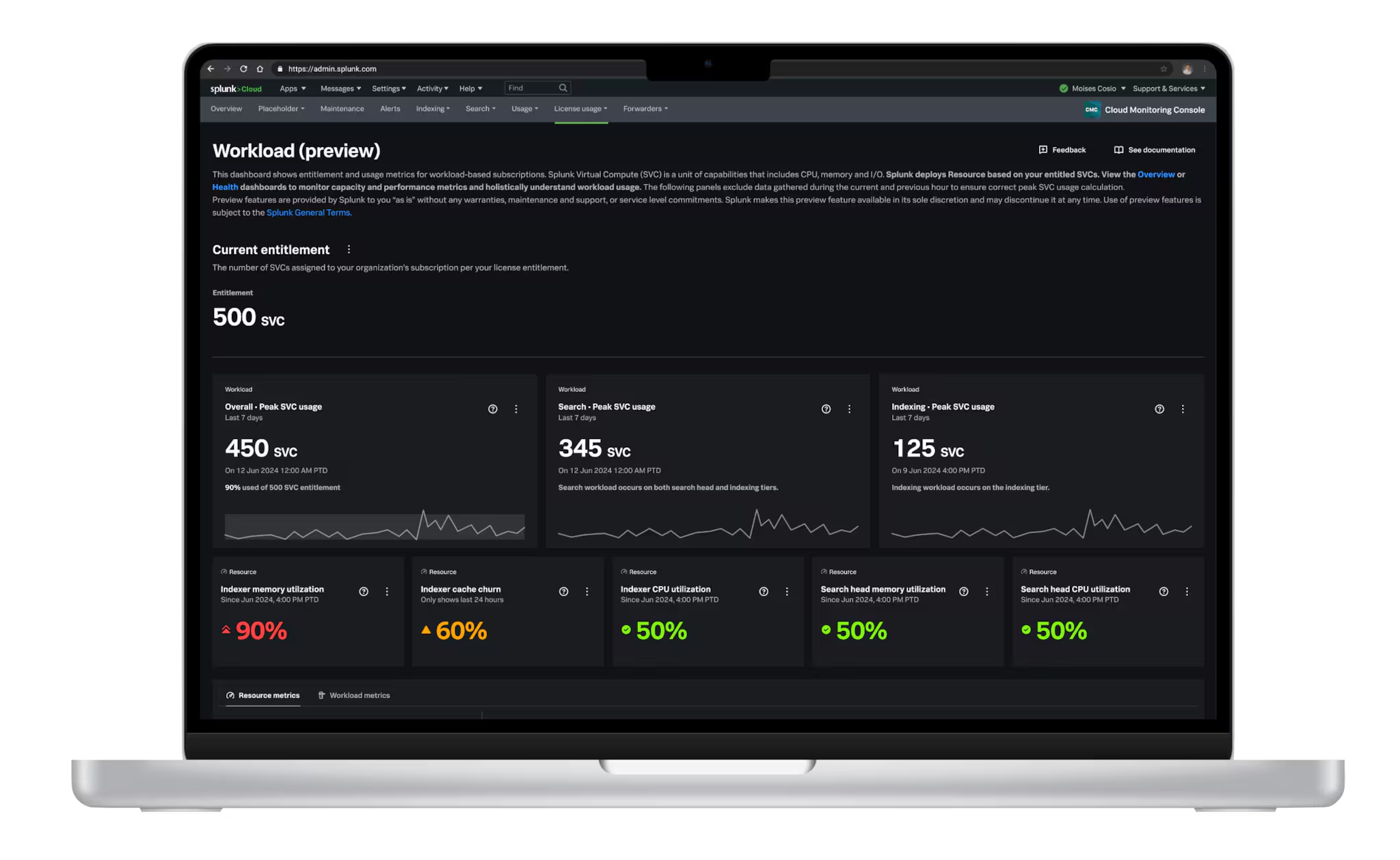
Introducing Resource Metrics: Elevate Your Insights with the New Workload Dashboard

Powering AI Innovation with Splunk: Meet the Cisco Data Fabric

Remote Upgrader for Windows Is Here: Simplifying Fleet-Wide Forwarder Upgrades
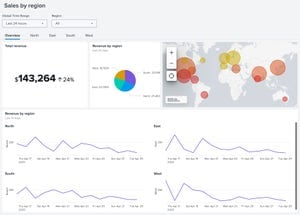
Dashboard Studio: Spec-TAB-ular Updates