
Digital Resilience Pays Off
Download this e-book to learn about the role of Digital Resilience across enterprises.
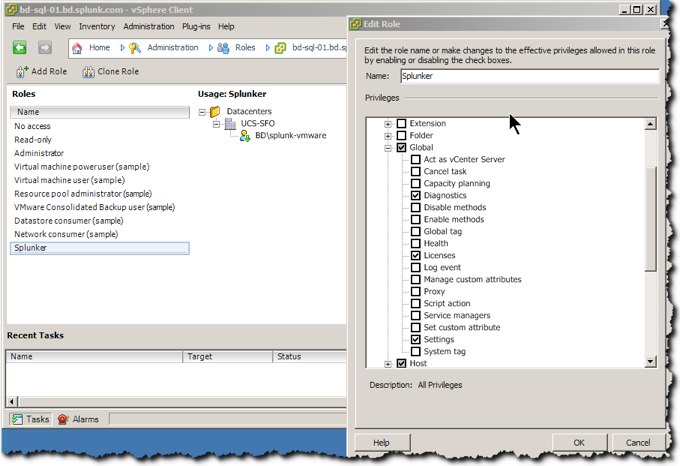
As you might have heard, we recently released a new product: Splunk for VMware.
As you are going through the install guide, you’ll come to a step where you are required to assign a list of twelve privileges to a user account by using the vSphere Client. In order to save time and to reduce the risk of errors due to manual entry, I wrote a script that does the work for you. This script is especially useful if you have multiple vCenter servers and will need to apply the permission across several datacenters.
The script was tested against vSphere 5 with vCenter Server. This script will not work against an ESXi environment without vCenter, due to the read-only scripting API limit that VMware enforces in that case. In order to use the script (which runs on Windows only), you’ll need a copy of PowerShell (version 2 or later), and PowerCLI (any version, tested with v5.0.1).
The built-in help for the script is comprehensive, but just to be clear:
You can download the script from here: https://gist.github.com/3033791
And the finished results look like this:
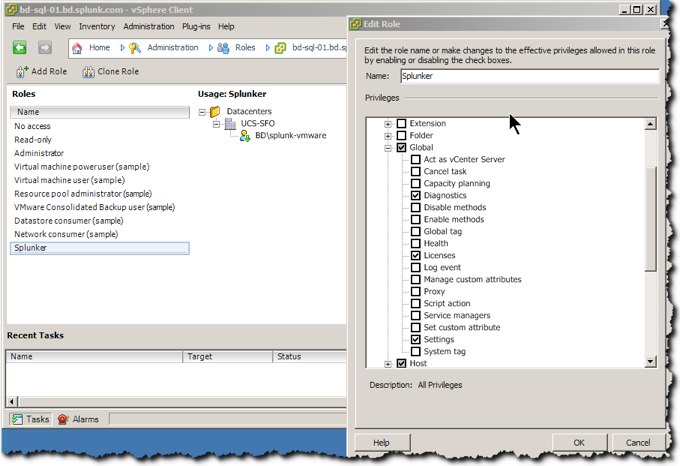
If you have any feedback on the script, please let us know in the comments.
Happy Splunking!
----------------------------------------------------
Thanks!
Hal Rottenberg
The Splunk platform removes the barriers between data and action, empowering observability, IT and security teams to ensure their organizations are secure, resilient and innovative.
Founded in 2003, Splunk is a global company — with over 7,500 employees, Splunkers have received over 1,020 patents to date and availability in 21 regions around the world — and offers an open, extensible data platform that supports shared data across any environment so that all teams in an organization can get end-to-end visibility, with context, for every interaction and business process. Build a strong data foundation with Splunk.