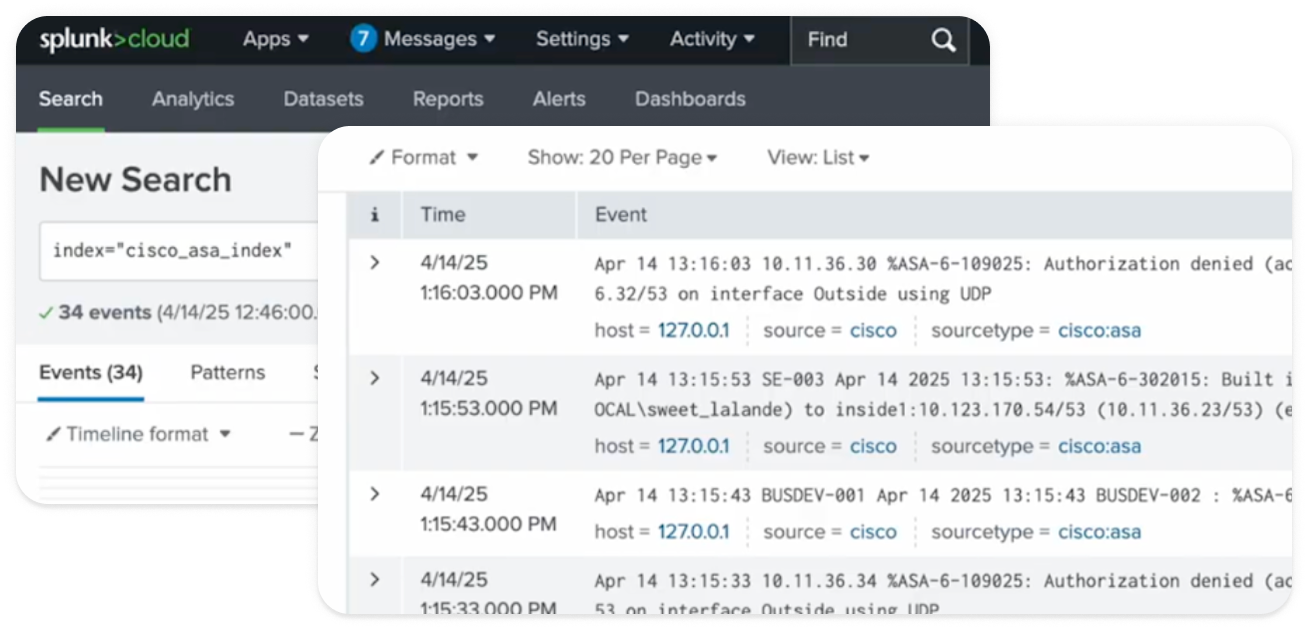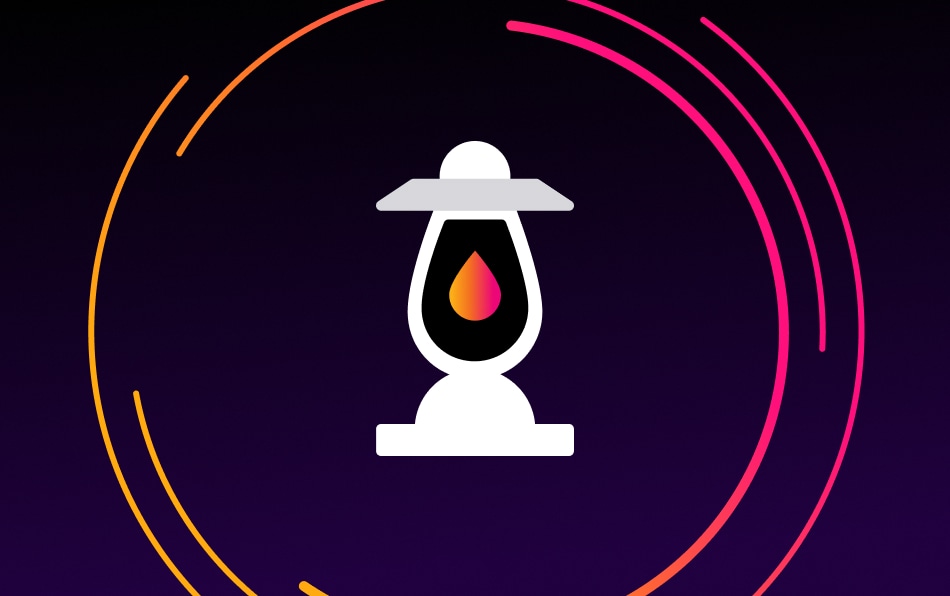Step-by-Step Instructions

1. Access Your Data Management Console
Log in to your Splunk Cloud Platform and navigate to Settings → Add Data → Data Management Experience.
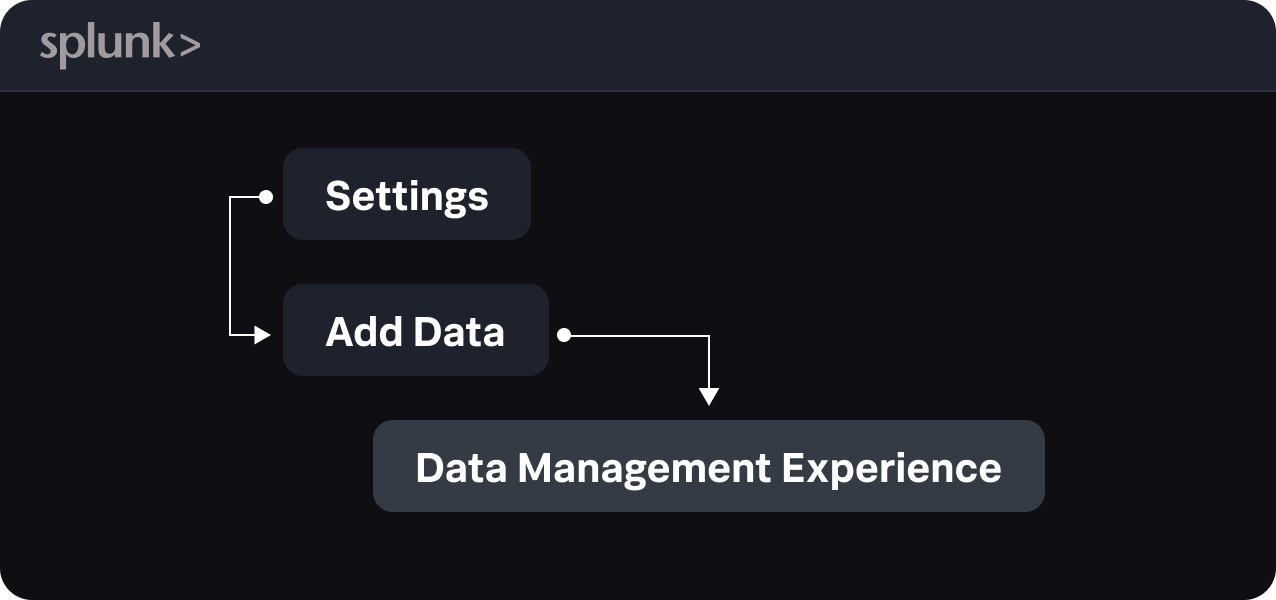

2. Find the Template
From your Data Management homepage, select Pipelines → Templates, then search for Cisco ASA log reduction.
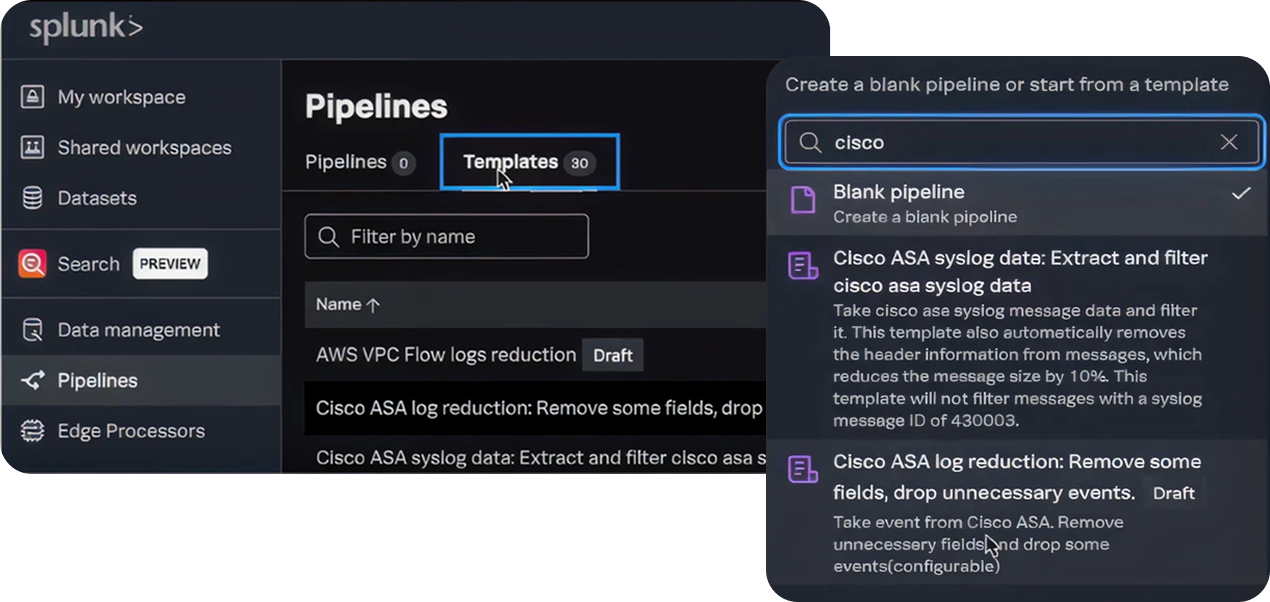

3. Create Your Pipeline
Click Create Pipeline, select the Ingest or Edge Processor option, and apply the Cisco ASA template. This gives you a ready-to-use pipeline with logic that:
- Identifies Cisco ASA log events by message ID
- Filters out low-priority and noisy messages
- Sends only essential logs to the Splunk index of your choice
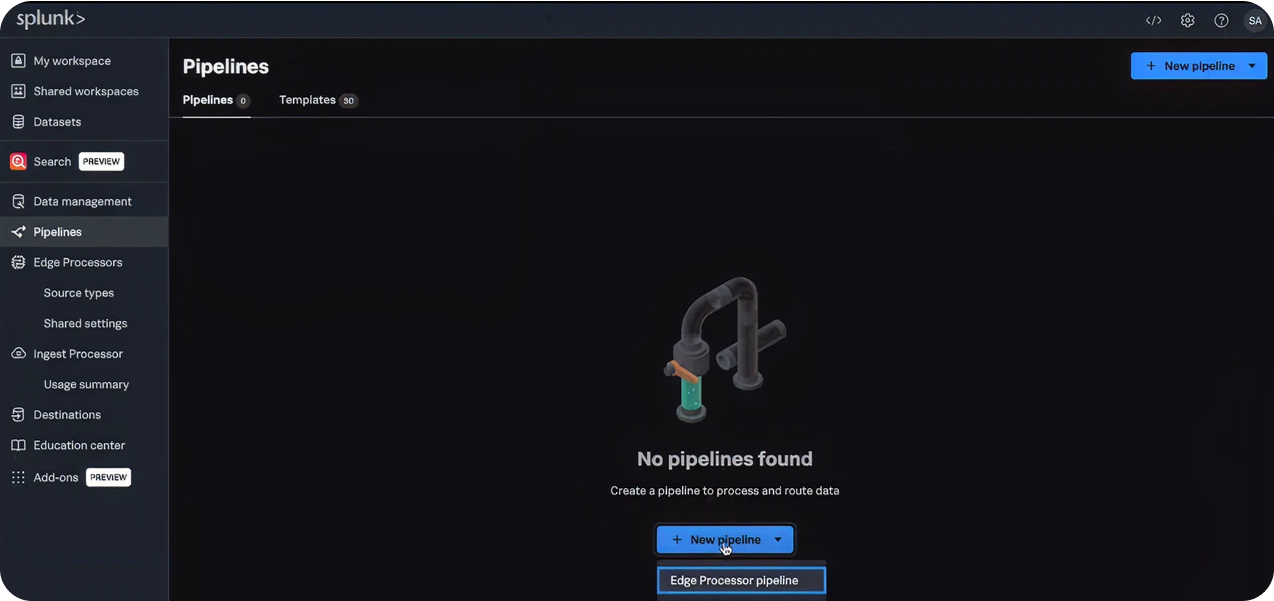

4. Test Before You Deploy
Use live data snapshots or sample logs to preview what the pipeline will do. You’ll see exactly which logs are kept and which are dropped.
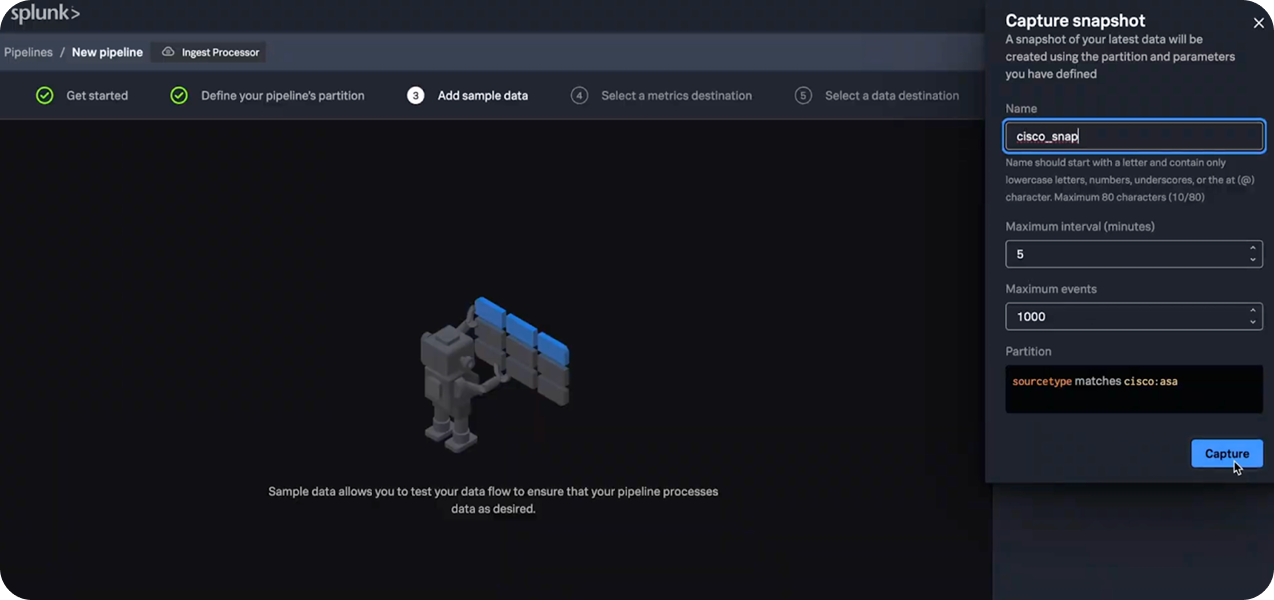

5. Save and Apply the Pipeline
Give your pipeline a name (like cisco_asa_filter_splunk) and apply it. From that point forward, incoming Cisco ASA logs will be filtered and stored exactly as configured.
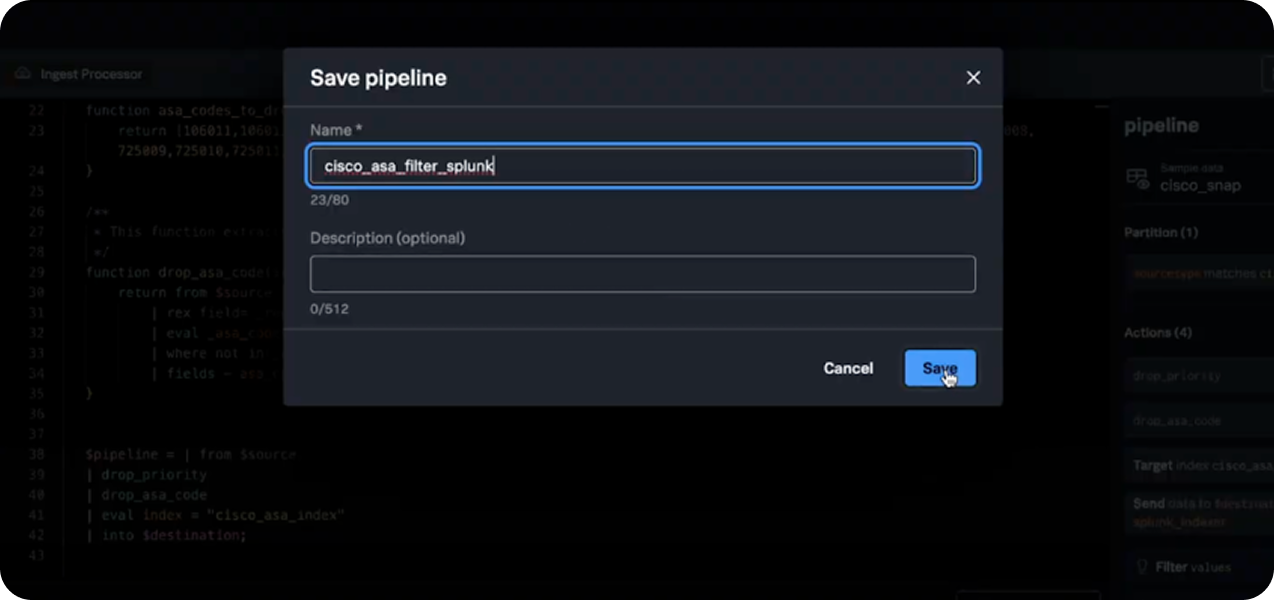

6. Validate the Results
- Go to Search & Reporting in Splunk.
- Run a search on your destination index (example: index=cisco_asa_index).
- You’ll notice significantly fewer logs, only the most relevant Cisco ASA messages are being indexed.