
Digital Resilience Pays Off
Download this e-book to learn about the role of Digital Resilience across enterprises.
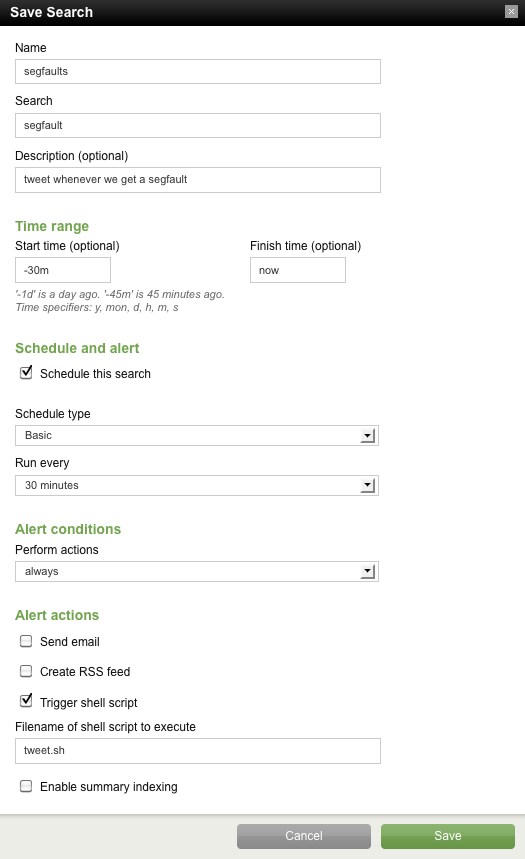
Overview
Steps
#!/bin/sh
# tweet.sh - Post Splunk saved search result to Twitter.
# Greg Albrecht (gba@splunk.com)
# (c)2010 Splunk, Inc.
if [ -f "$9" ]; then
export IFS=$'\n'
for MSG in $(gzcat $9 | cut -d , -f 5|grep -v "_raw"|sed s/^\"//g|sed s/\"$//g); do \
/usr/local/bin/curl --basic --user "TWITTERUSER:TWITTERPASS" --data-ascii "status=$MSG" http://twitter.com/statuses/update.json \
;done
fi----------------------------------------------------
Thanks!
Greg Albrecht
The Splunk platform removes the barriers between data and action, empowering observability, IT and security teams to ensure their organizations are secure, resilient and innovative.
Founded in 2003, Splunk is a global company — with over 7,500 employees, Splunkers have received over 1,020 patents to date and availability in 21 regions around the world — and offers an open, extensible data platform that supports shared data across any environment so that all teams in an organization can get end-to-end visibility, with context, for every interaction and business process. Build a strong data foundation with Splunk.