
Digital Resilience Pays Off
Download this e-book to learn about the role of Digital Resilience across enterprises.
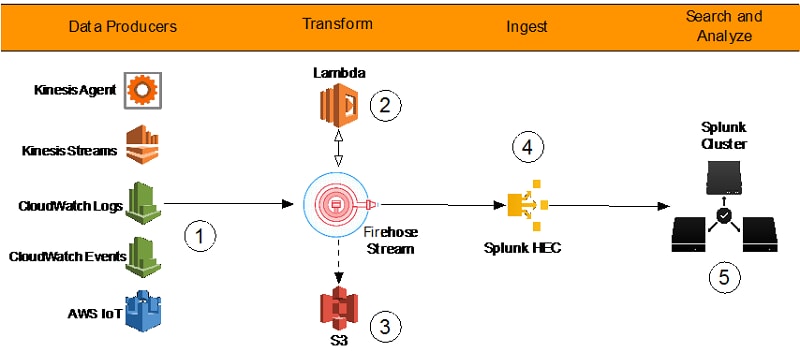
The following is a post by Tarik Makota, Solutions Architect at AWS Partner Network, and Roy Arsan, Solutions Architect at Splunk.
This post originally appeared on AWS Big Data blog.
In late September 2017, during the annual .conf Splunk Users' Conference, Splunk and Amazon Web Services (AWS) jointly announced that Amazon Kinesis Firehose now supports Splunk Enterprise and Splunk Cloud as a delivery destination. This native integration between Splunk Enterprise, Splunk Cloud and Amazon Kinesis Firehose is designed to make AWS data ingestion setup seamless, while offering a secure and fault-tolerant delivery mechanism. We want to enable customers to monitor and analyze machine data from any source and use it to deliver operational intelligence and optimize IT, security, and business performance.
With Kinesis Firehose, customers can use a fully-managed, reliable and scalable data streaming solution to Splunk. In this post, we tell you a bit more about the Kinesis Firehose and Splunk integration, and show you how to ingest large amounts of data into Splunk using Kinesis Firehose.
Presently, customers use a combination of two ingestion patterns—primarily based on data source and volume—in addition to existing company infrastructure and expertise:
While the pull-based approach offers data delivery guarantees such as retries and checkpointing out of the box, it does require more ops to manage and orchestrate the dedicated pollers, which are commonly running on Amazon EC2 instances. With this setup, you pay for the infrastructure even when it is idle.
On the other hand, the push-based approach offers a low-latency scalable data pipeline comprised of serverless resources like AWS Lambda sending directly to Splunk indexers (via Splunk HEC). This translates into lower operational complexity and cost. However, if you need guaranteed data delivery, then you'll have to design your solution to handle issues such as a Splunk connection failure or Lambda execution failure using—for example—AWS Lambda Dead Letter Queues.
Let’s go over the new integration’s end-to-end solution and examine how Kinesis Firehose and Splunk work together to expand the push-based approach into a native AWS solution for applicable data sources:
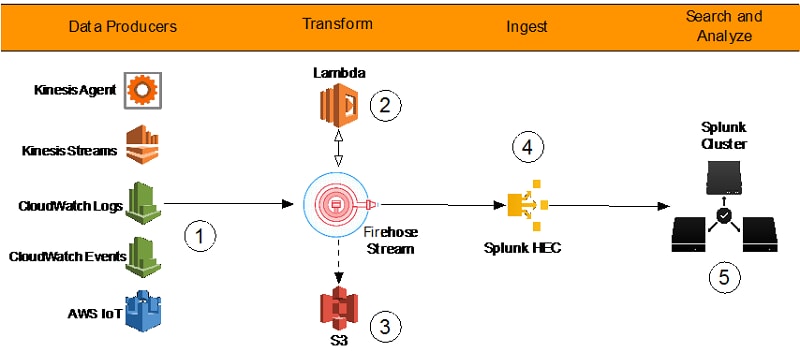
By using a managed service like Kinesis Firehose for data ingestion into Splunk, we are providing out-of-the-box reliability and scalability. One of the pain points of the old approach was the overhead of managing the data collection nodes (Splunk heavy forwarders). With the new Kinesis Firehose to Splunk integration, there are no forwarders to manage or setup. Data producers (1) are configured through the AWS Console to drop data into Kinesis Firehose.
You can also create your own data producers. For example, you can drop data into a Firehose delivery stream via Amazon Kinesis Agent, or via the Firehose API [PutRecord(), PutRecordBatch()], or by writing to a Kinesis Stream configured to be the data source of a Firehose delivery stream. For more details, refer to Sending Data to an Amazon Kinesis Firehose Delivery Stream.
You might need to transform the data before it goes into Splunk for analysis. For example, you might want to enrich it, filter or anonymize sensitive data. You can do so using AWS Lambda. In this scenario, Kinesis Data Firehose buffers data from the incoming source data, sends it to the specified Lambda function (2), and then rebuffers the transformed data to the Splunk Cluster. Kinesis Data Firehose provides the Lambda blueprints that you can use to create a Lambda function for data transformation.
Systems fail all the time. Let’s see how this integration handles outside failures to guarantee data durability. In cases when Kinesis Data Firehose can’t deliver data to the Splunk Cluster, data is automatically backed up to an S3 bucket. You can configure this feature while creating the Firehose delivery stream (3). You can choose to back up all data or only the data that’s failed during delivery to Splunk.
In addition to using S3 for data backup, this Firehose integration with Splunk supports Splunk Indexer Acknowledgments to guarantee event delivery. This feature is configured on Splunk’s HTTP Event Collector (HEC) (4). It ensures that HEC returns an acknowledgment to Kinesis Data Firehose only after data has been indexed and is available in the Splunk cluster (5).
Now let’s look at a hands-on exercise that shows how to forward VPC flow logs to Splunk.
To process VPC flow logs, we implement the following architecture.
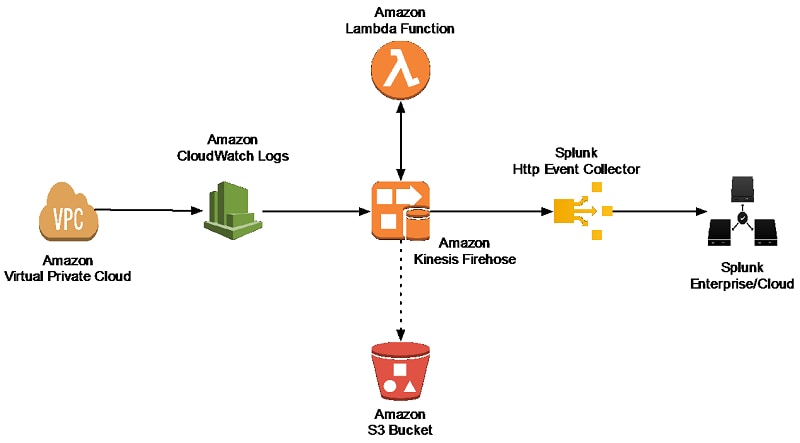
Amazon Virtual Private Cloud (Amazon VPC) delivers flow log files into an Amazon CloudWatch Logs group. Using a CloudWatch Logs subscription filter, we set up real-time delivery of CloudWatch Logs to an Kinesis Data Firehose stream.
Data coming from CloudWatch Logs is compressed with gzip compression. To work with this compression, we need to configure a Lambda-based data transformation in Kinesis Data Firehose to decompress the data and deposit it back into the stream. Firehose then delivers the raw logs to the Splunk HTTP Event Collector (HEC).
If delivery to the Splunk HEC fails, Firehose deposits the logs into an Amazon S3 bucket. You can then ingest the events from S3 using an alternate mechanism such as a Lambda function.
When data reaches Splunk (Enterprise or Cloud), Splunk parsing configurations (packaged in the Splunk Add-on for Kinesis Data Firehose) extract and parse all fields. They make data ready for querying and visualization using Splunk Enterprise and Splunk Cloud.
The Splunk Add-on for Amazon Kinesis Data Firehose enables Splunk (be it Splunk Enterprise, Splunk App for AWS, or Splunk Enterprise Security) to use data ingested from Amazon Kinesis Data Firehose. Install the Add-on on all the indexers with an HTTP Event Collector (HEC). The Add-on is available for download from Splunkbase.
Before you can use Kinesis Data Firehose to deliver data to Splunk, set up the Splunk HEC to receive the data. From Splunk web, go to the Settings menu, choose Data Inputs, and choose HTTP Event Collector. Choose Global Settings, ensure All tokens is enabled, and Enable SSL is checked, then click Save. Then choose New Token to create a new HEC endpoint and token. When you create a new token, make sure that Enable indexer acknowledgment is checked.
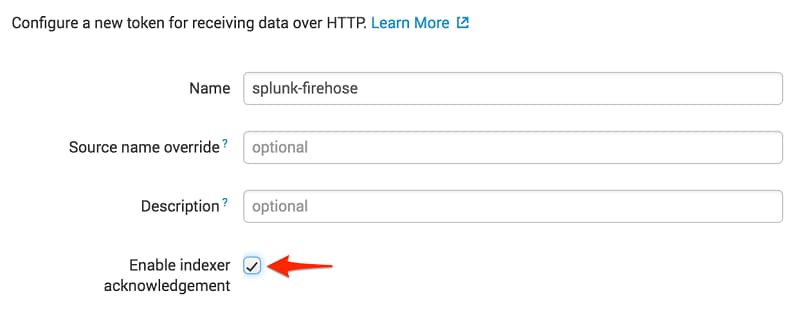
When prompted to select a source type, select aws:cloudwatch:vpcflow.
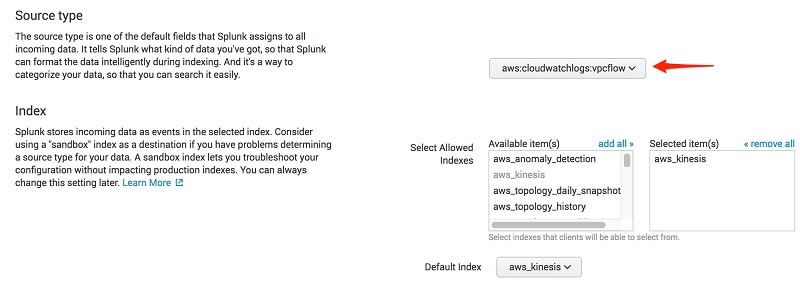
Amazon Kinesis Firehose requires HEC endpoint to be terminated with a valid CA-signed certificate matching the DNS hostname used to connect to your HEC endpoint. To configure SSL for HEC on your indexers, you need to edit Splunk server.conf file to use your third-party signed SSL certificates, then restart Splunk. Here are example settings of server.conf for Splunk Enterprise 7.0.1:
# $SPLUNK_HOME/etc/system/local/server.conf
[sslConfig]
serverCert = <Absolute path to server cert file >
sslRootCAPath = <Absolute path to CA file>
sslPassword = <Cert password>
To provide for situations in which Kinesis Data Firehose can’t deliver data to the Splunk Cluster, we use an S3 bucket to back up the data. You can configure this feature to back up all data or only the data that’s failed during delivery to Splunk.
Note: Bucket names are unique. Thus, you can’t use tmak-backsplash-bucket.
$ aws s3 create-bucket --bucket tmak-backsplash-bucket --create-bucket-configuration LocationConstraint=ap-northeast-1
Firehose triggers an AWS Lambda function that transforms the data in the delivery stream. Let’s first create a role for the Lambda function called LambdaBasicRole.
Note: You can also set this role up when creating your Lambda function.
$ aws iam create-role --role-name LambdaBasicRole --assume-role-policy-document file://TrustPolicyForLambda.json
Here is TrustPolicyForLambda.json.
{
"Version": "2012-10-17",
"Statement": [
{ "Effect": "Allow",
"Principal": {
"Service": "lambda.amazonaws.com"
},
"Action": "sts:AssumeRole"
}
]
}
After the role is created, attach the managed Lambda basic execution policy to it.
$ aws iam attach-role-policy \
--policy-arn arn:aws:iam::aws:policy/service-role/AWSLambdaBasicExecutionRole \
--role-name LambdaBasicRole
On the AWS console, open the Amazon Kinesis service, go to the Firehose console, and choose Create Delivery Stream.
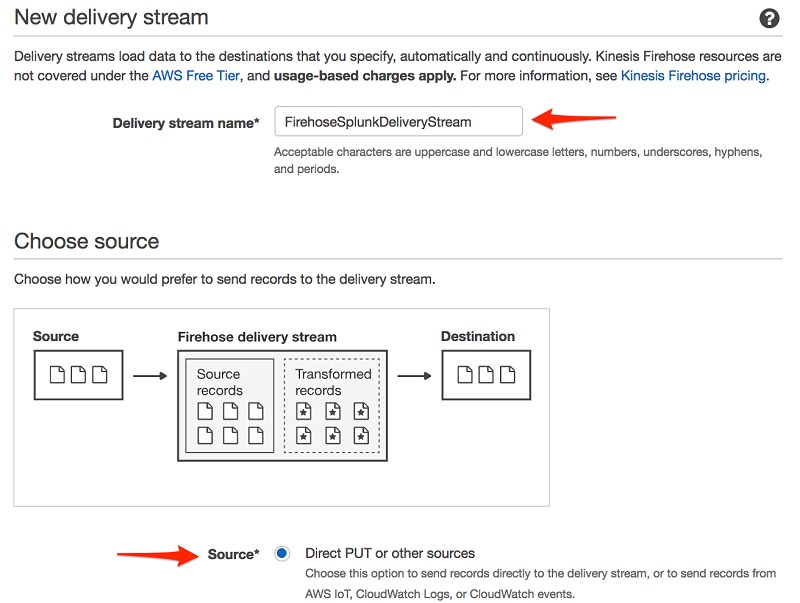
In the next section, you can specify whether you want to use an inline Lambda function for transformation. Because incoming CloudWatch Logs are gzip compressed, choose Enabled for Record transformation, and then choose Create new.
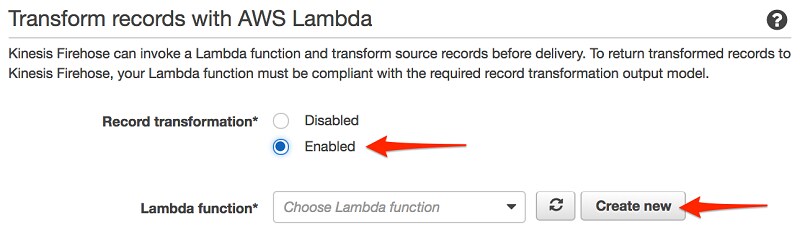
From the list of the available blueprint functions, choose Kinesis Data Firehose CloudWatch Logs Processor. This function unzips data and places it back into the Firehose stream in compliance with the record transformation output model.
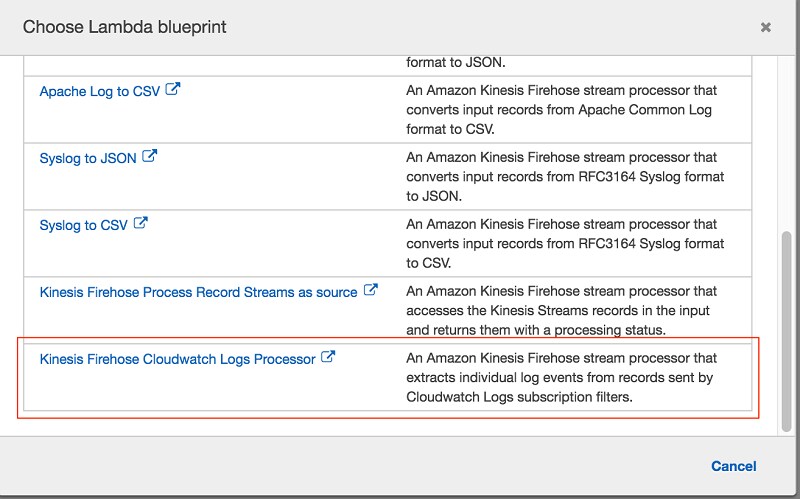
Enter a name for the Lambda function, select Choose an existing role, and then choose the role you created earlier. Then choose Create Function.
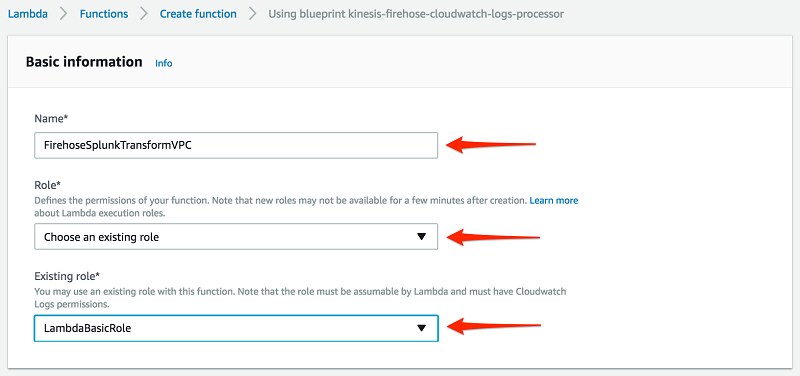
Go back to the Firehose Stream wizard, choose the Lambda function you just created, and then choose Next.
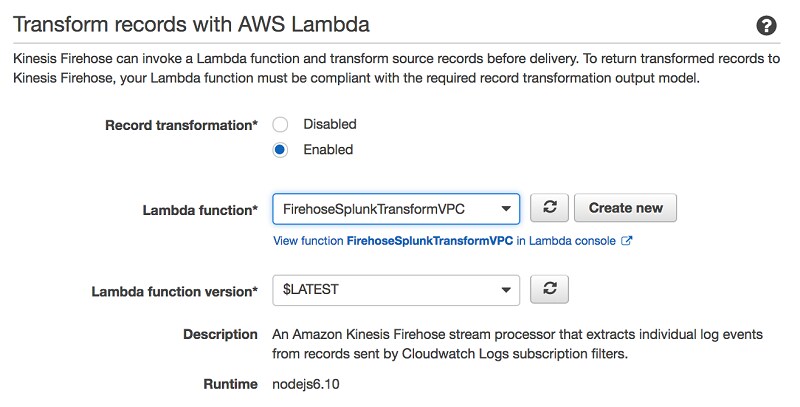
Select Splunk as the destination, and enter your Splunk HTTP Event Collector information.
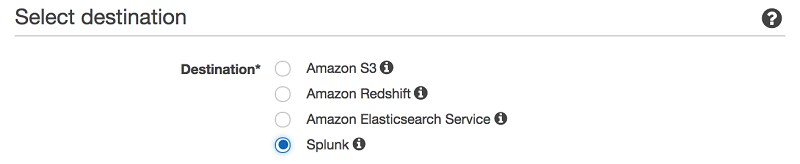
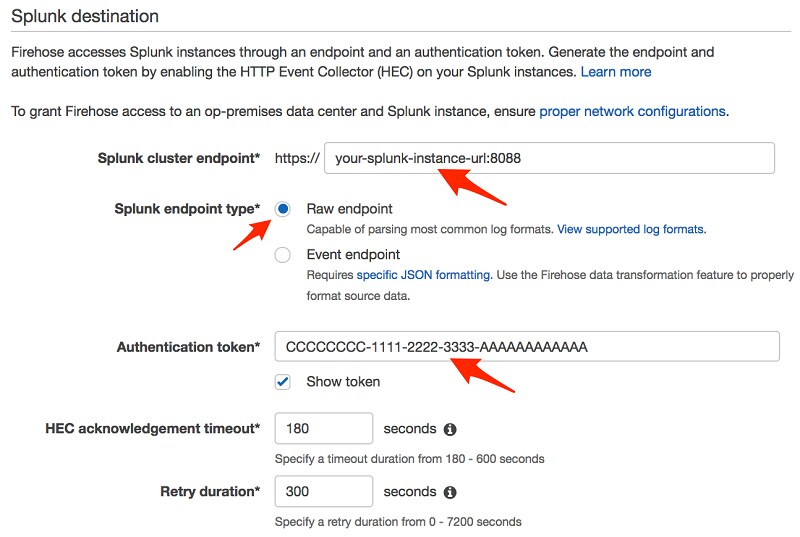
Note: Amazon Kinesis Data Firehose requires the Splunk HTTP Event Collector (HEC) endpoint to be terminated with a valid CA-signed certificate matching the DNS hostname used to connect to your HEC endpoint. You receive delivery errors if you are using a self-signed certificate.
In this example, we only back up logs that fail during delivery.
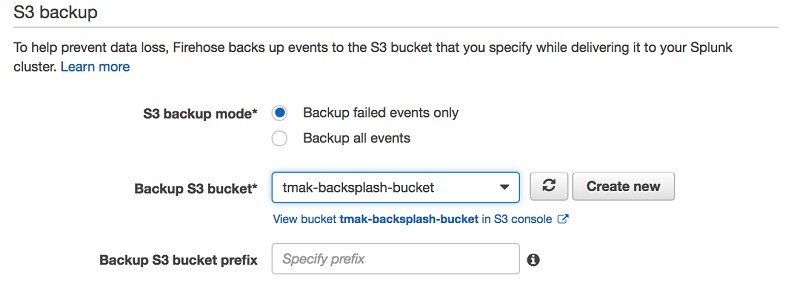
To monitor your Firehose delivery stream, enable error logging. Doing this means that you can monitor record delivery errors.
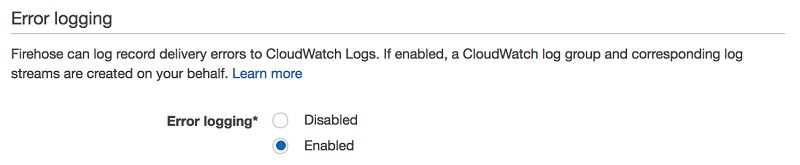
Create an IAM role for the Firehose stream by choosing Create new, or Choose. Doing this brings you to a new screen. Choose Create a new IAM role, give the role a name, and then choose Allow.
If you look at the policy document, you can see that the role gives Kinesis Data Firehose permission to publish error logs to CloudWatch, execute your Lambda function, and put records into your S3 backup bucket.
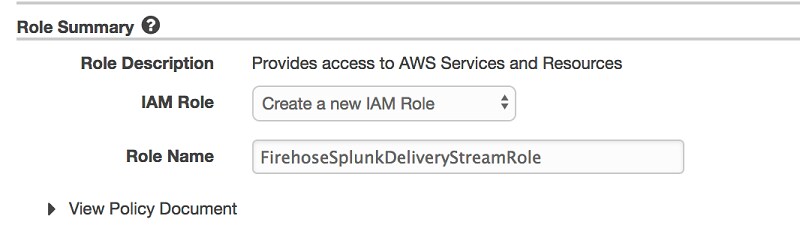
You now get a chance to review and adjust the Firehose stream settings. When you are satisfied, choose Create Stream. You get a confirmation once the stream is created and active.

To send events from Amazon VPC, you need to set up a VPC flow log. If you already have a VPC flow log you want to use, you can skip to the “Publish CloudWatch to Kinesis Data Firehose” section.
On the AWS console, open the Amazon VPC service. Then choose VPC, Your VPC, and choose the VPC you want to send flow logs from. Choose Flow Logs, and then choose Create Flow Log. If you don’t have an IAM role that allows your VPC to publish logs to CloudWatch, choose Set Up Permissions and Create new role. Use the defaults when presented with the screen to create the new IAM role.
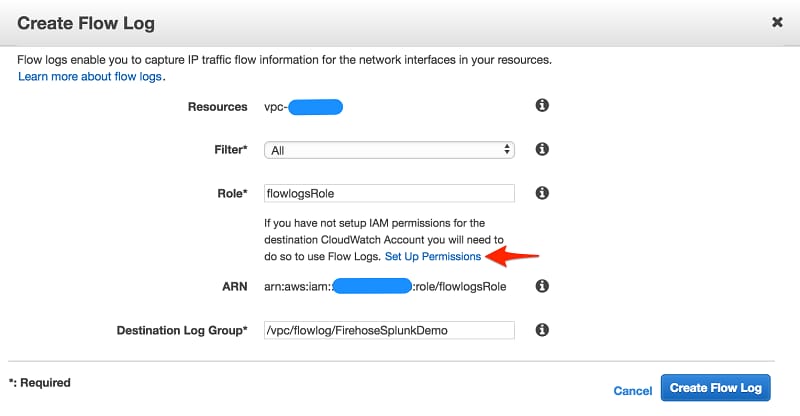
Once active, your VPC flow log should look like the following.

When you generate traffic to or from your VPC, the log group is created in Amazon CloudWatch. The new log group has no subscription filter, so set up a subscription filter. Setting this up establishes a real-time data feed from the log group to your Firehose delivery stream.
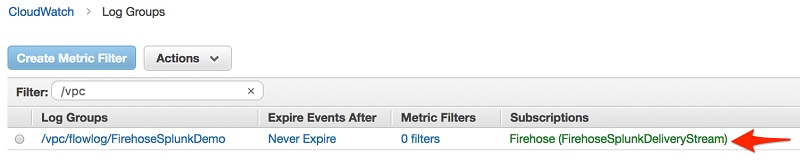
At present, you have to use the AWS Command Line Interface (AWS CLI) to create a CloudWatch Logs subscription to a Kinesis Data Firehose stream. However, you can use the AWS console to create subscriptions to Lambda and Amazon Elasticsearch Service.
To allow CloudWatch to publish to your Firehose stream, you need to give it permissions.
$ aws iam create-role --role-name CWLtoKinesisFirehoseRole --assume-role-policy-document file://TrustPolicyForCWLToFireHose.json
Here is the content for TrustPolicyForCWLToFireHose.json.
{
"Statement": {
"Effect": "Allow",
"Principal": {
"Service": "logs.us-east-1.amazonaws.com"
},
"Action": "sts:AssumeRole"
}
}
Attach the policy to the newly created role.
$ aws iam put-role-policy --role-name CWLtoKinesisFirehoseRole --policy-name Permissions-Policy-For-CWL --policy-document file://PermissionPolicyForCWLToFireHose.json
Here is the content for PermissionPolicyForCWLToFireHose.json.
{
"Statement":[
{
"Effect":"Allow",
"Action":["firehose:*"],
"Resource":["arn:aws:firehose:us-east-1:YOUR-AWS-ACCT-NUM:deliverystream/ FirehoseSplunkDeliveryStream"]
},
{
"Effect":"Allow",
"Action":["iam:PassRole"],
"Resource":["arn:aws:iam::YOUR-AWS-ACCT-NUM:role/CWLtoKinesisFirehoseRole"]
}
]
}
Finally, create a subscription filter.
$ aws logs put-subscription-filter \
--log-group-name " /vpc/flowlog/FirehoseSplunkDemo" \
--filter-name "Destination"
--filter-pattern "" \
--destination-arn "arn:aws:firehose:us-east-1:YOUR-AWS-ACCT-NUM:deliverystream/FirehoseSplunkDeliveryStream"\
--role-arn "arn:aws:iam::YOUR-AWS-ACCT-NUM:role/CWLtoKinesisFirehoseRole"
When you run the AWS CLI command preceding, you don’t get any acknowledgment. To validate that your CloudWatch Log Group is subscribed to your Firehose stream, check the CloudWatch console.
As soon as the subscription filter is created, the real-time log data from the log group goes into your Firehose delivery stream. Your stream then delivers it to your Splunk Enterprise or Splunk Cloud environment for querying and visualization. The following screenshot is from Splunk Enterprise.
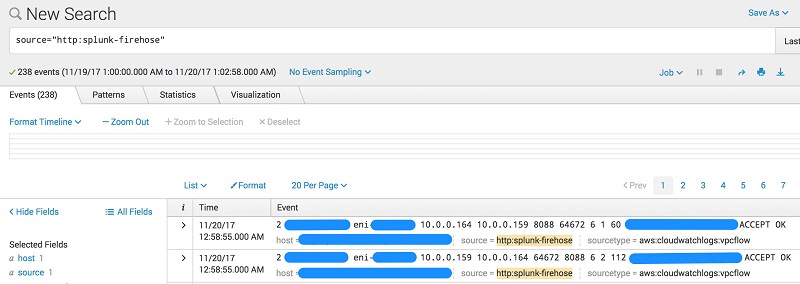
In addition, you can monitor and view metrics associated with your delivery stream using the AWS console.
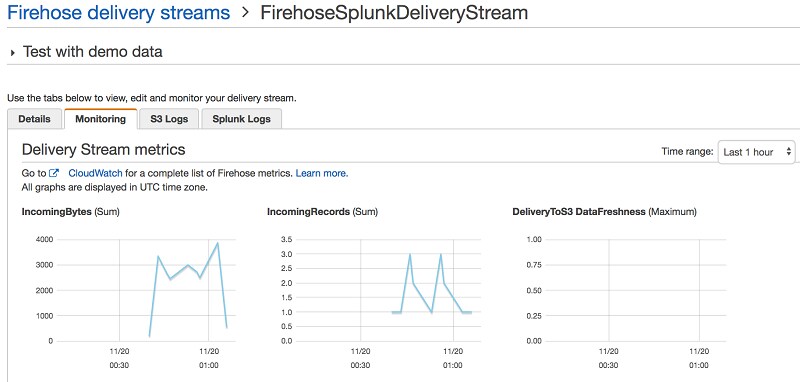
Although our walkthrough uses VPC Flow Logs, the pattern can be used in many other scenarios. These include ingesting data from AWS IoT, other CloudWatch logs and events, Kinesis Streams or other data sources using the Kinesis Agent or Kinesis Producer Library. We also used Lambda blueprint Kinesis Data Firehose CloudWatch Logs Processor to transform streaming records from Kinesis Data Firehose. However, you might need to use a different Lambda blueprint or disable record transformation entirely depending on your use case.
For an additional use case using Kinesis Data Firehose, check out the "This is My Architecture" video, which discusses how to securely centralize cross-account data analytics using Kinesis and Splunk.
----------------------------------------------------
Thanks!
Roy Arsan
The Splunk platform removes the barriers between data and action, empowering observability, IT and security teams to ensure their organizations are secure, resilient and innovative.
Founded in 2003, Splunk is a global company — with over 7,500 employees, Splunkers have received over 1,020 patents to date and availability in 21 regions around the world — and offers an open, extensible data platform that supports shared data across any environment so that all teams in an organization can get end-to-end visibility, with context, for every interaction and business process. Build a strong data foundation with Splunk.